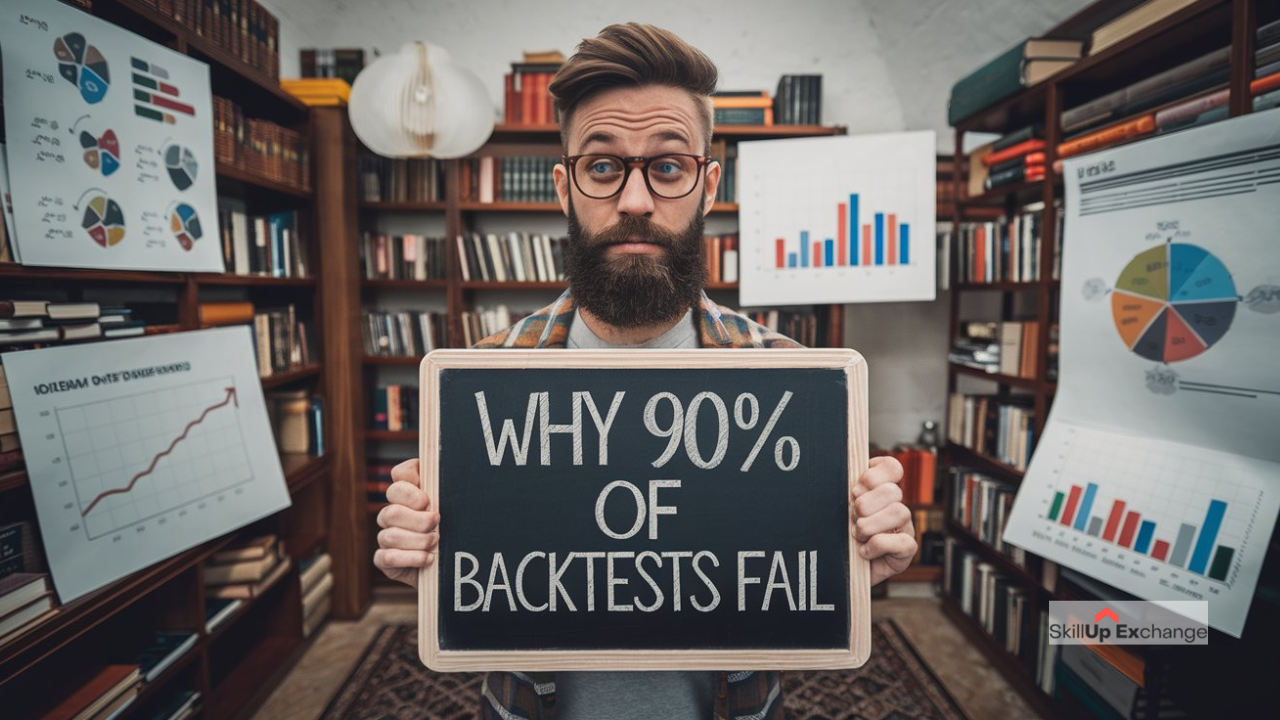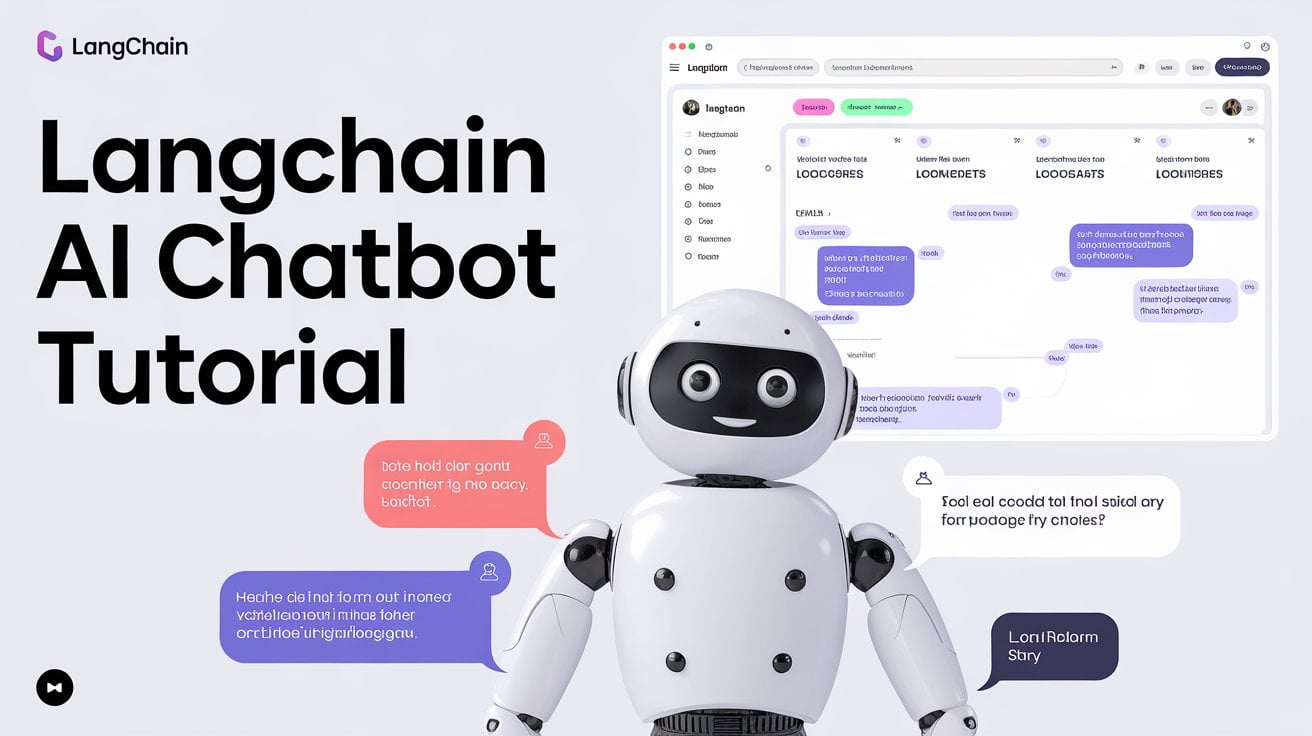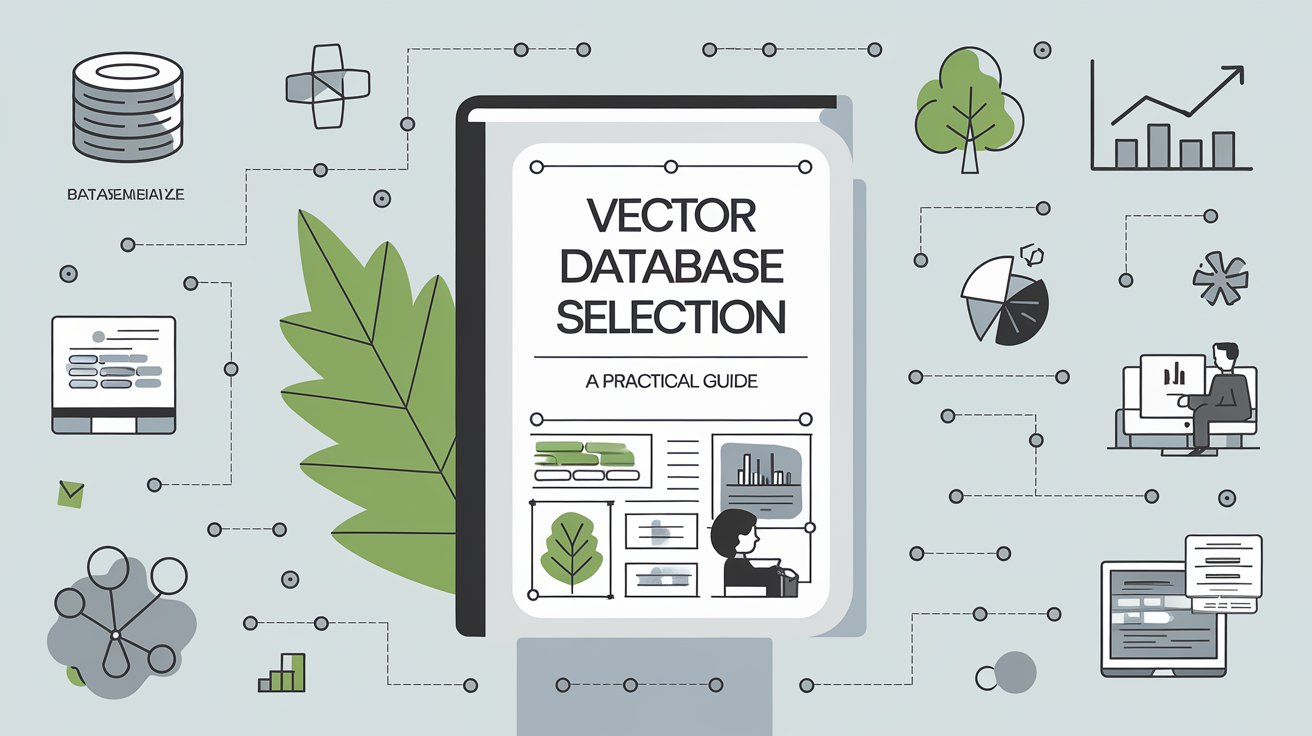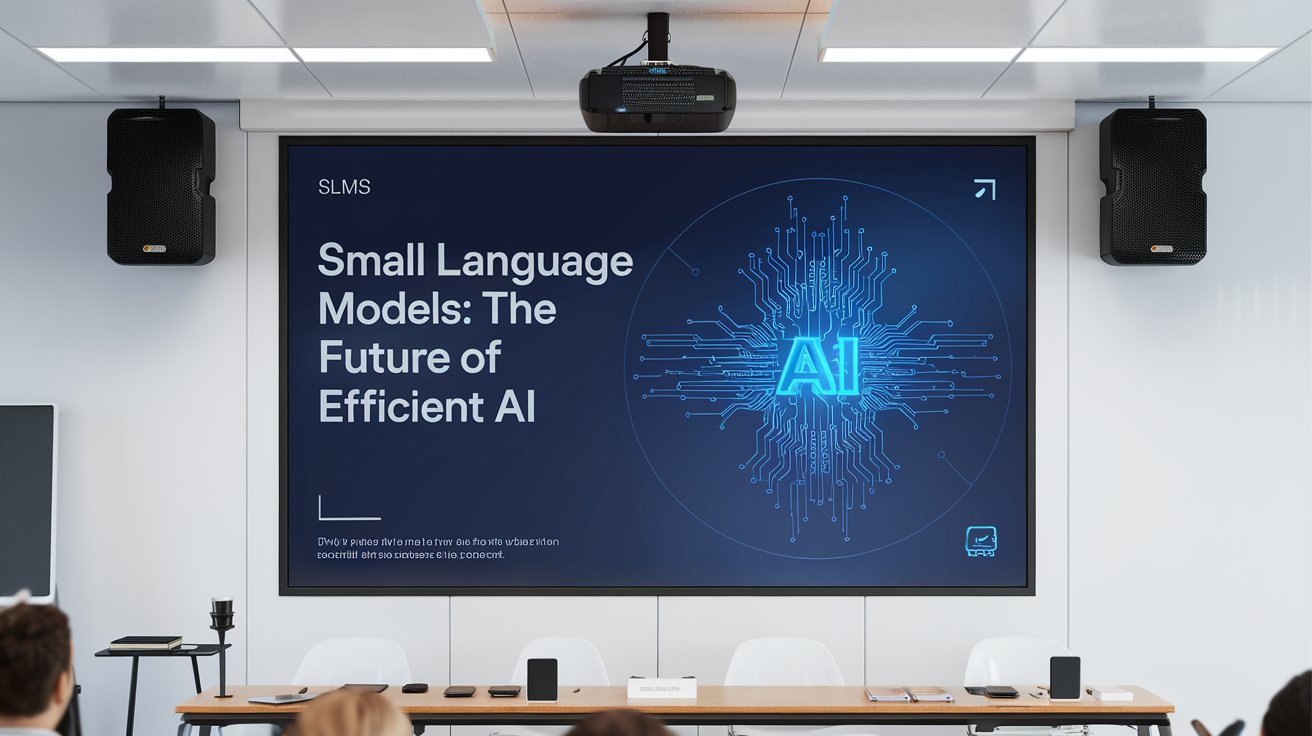Get More Done with LangChain’s AI Email Assistant (EAIA)
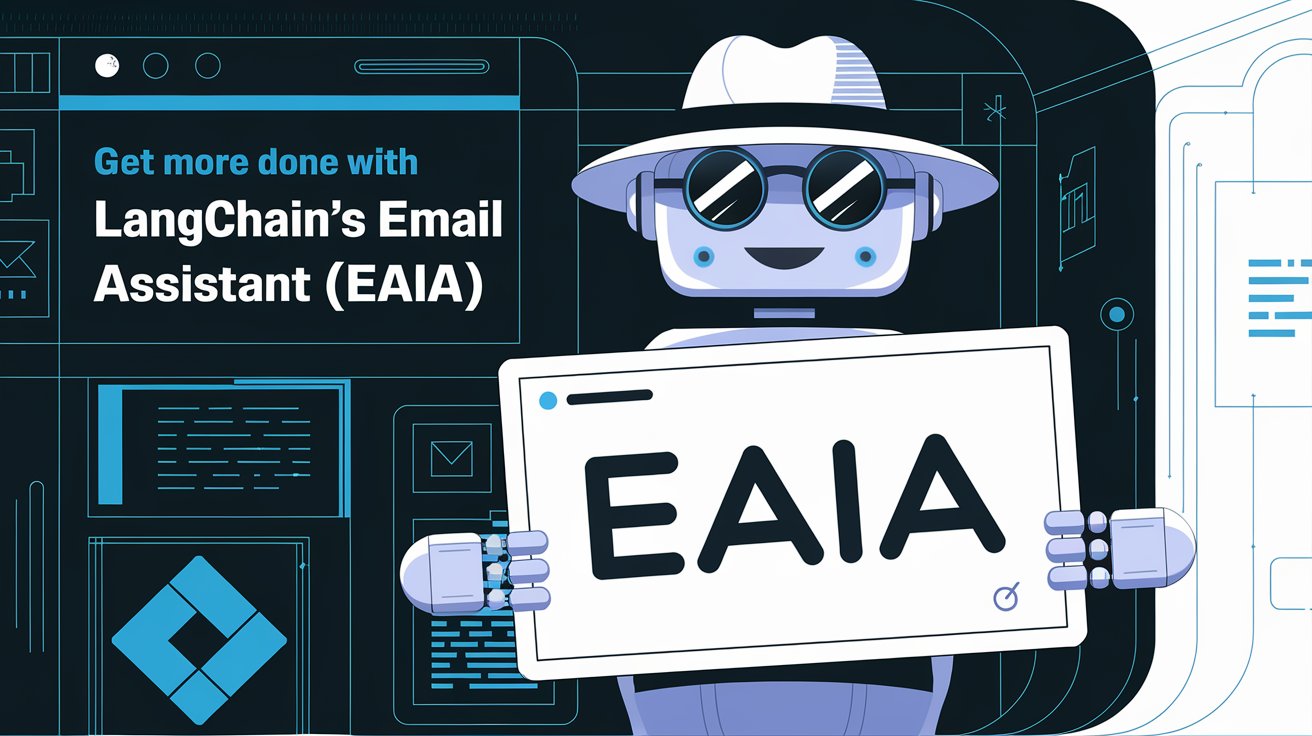
LangChain introduces a new approach to email management, using specialized AI agents that lighten the workload in your daily routine. The Executive AI Assistant (EAIA) integrates advanced language models with real-world tasks like inbox organization and scheduling appointments—all under your control. Because the framework is open source, you can run it locally or through a managed service. This opens the door for flexible solutions in handling everyday chores, so you can spend time on other issues that matter more.
Why an AI Email Assistant Matters
Managing email can feel like a never-ending battle, especially for professionals juggling complex projects or finance duties. The EAIA changes that by classifying fresh emails every 10 minutes into three categories—”ignore,” “notify,” or “respond.” Anything flagged for a response triggers a draft that needs your approval before it goes out. That means your inbox gets a smart filter, yet you keep the final say on every message.
No AI is perfect, and sometimes the assistant might make a dubious suggestion or calendar event. On the plus side, you always review and confirm any draft or calendar invitation. That’s a nice balance: automation with a human safety net, and this is what makes EAIA attractive for those wanting a cleaner inbox without relinquishing full control.
Get Started Fast: Open an Account in Agent Inbox
- Create an Account on Agent Inbox
- Go to Agent Inbox and log in with your Google account. This sets you up to “hire” your AI Email Assistant.
- Click “Settings,” Then “Create Assistant”
- Name your assistant and share relevant details about yourself: your role, team, or preferred tone for messages.
- Grant Permissions
- Approve the assistant’s access to your inbox and calendar. You can revoke these at any time.
- Give the System a Moment
- Every 10 minutes, the AI looks for fresh emails. If there’s nothing new on the first pass, it’ll check again soon.
As this is still a prototype, you may sometimes see occasional hitches or small lags. Keep track of what’s going on and tweak it once you don’t like what’s being done.
Possible Customizations (“Things You Can Curate”)
Message Sorting Rules
You can train the EAIA to automatically disregard certain newsletters or internal notices that are not worth a response.
Tone of Responses
Be you a slob or a suit, you can also specify from the start how you would like your assistant’s drafting tendencies to be.
Calendar Preferences
Perhaps you only schedule meetings on specific days or at particular times of the day. You can influence the AI to only suggest items for those days or times so that it won’t add anything when it’s awkward to do so.
Email Draft Information
Perhaps you always include a financial summary in certain client emails or attach a specific co-worker to project updates. You can train the assistant to add these elements every time.
These finer touches help the EAIA to get in sync with your work style sooner rather than later.
How You Interact with Your Assistant
Once the EAIA is turned on, it marks uncertain emails or suggestions in an “Interrupted” section. You can:
- Ignore if the email isn’t relevant.
- Mark as Resolved if you want to acknowledge it but don’t need further action.
- Edit/Accept if the AI draft or proposed schedule looks good or just needs a small change.
- Respond if you want to give the AI specific guidance or answer a question it has.
If you have to schedule a meeting, it will suggest a time based on your calendar. You still make the call about whether it’s right and approve or decline the invitation. This is really convenient if you oversee several teams, which requires handling different time zones.
Technical Setup for Power Users
If you’re comfortable in code or if your team has a technical orientation, you can run the EAIA locally. This involves:
- Installing Python and required packages.
- Providing environment keys for OpenAI, Anthropic, and any others you need.
- Authorizing your Google account through client credentials.
- Starting a local server to process incoming emails in real time.
For less hands-on approaches, you can deploy the EAIA to LangGraph Cloud. That saves you from maintaining servers, though the trade-off is relying on an external provider. Whichever path you choose, remember this is still a prototype, so plan accordingly if it becomes vital to your routine.
Handling Potential Pitfalls
- Privacy and Security: You decide which permissions to grant and can revoke them any time.
- Accuracy Issues: While the AI might guess your needs most of the time, it will slip up. Your review process is there to catch mistakes before they go out.
- Ongoing Updates: This project could change direction or cease running, so keep a backup strategy if it becomes vital to your routine.
Closing Thoughts
By adjusting sorting rules, response style, and scheduling preferences, you can set up a tool that meshes with your daily habits. If you’re curious, start with a short trial. You just might find yourself relying on this new digital sidekick—and if it’s not your style, at least you’ll have learned what AI can and can’t do for you right now. It is all about keeping the reins firmly in your hands while staying open to fresh possibilities.
For daily updates on AI-based solutions and professional development, follow SkillUpExchange. We share tips, how-to guides, and more to help you boost your productivity. Want the latest in the AI world delivered straight to your inbox? Sign up for our newsletter for a handpicked round-up of the best trends, news, and ideas. It’s a simple way to stay ahead in this fast-moving field.